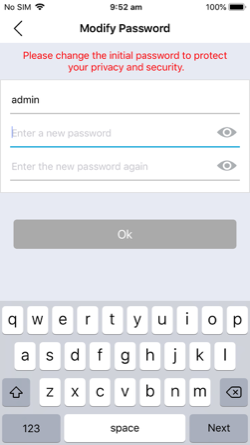Back to 50MM-WD01 Product Page
Knowledge Base
How to pair the Matchmaster MM Smartview app to a 50MM-WD01, WD02 or WD03 doorbell
Please find below a step by step guide to pairing your Matchmaster 50MM-WD01, WD02 or WD03 doorbell to a smartphone or tablet.
Step 1: Mount the doorbell, chime (and LCD panel if you are installing a WD02 or WD03). See instructions included in the box for more details.
Step 2: Download the MM SmartView app on your smartphone via the link below and launch the app.
Download on App Store: https://apps.apple.com/au/app/mm-smartview/id1439795852
Download on Google Play: https://play.google.com/store/apps/details?id=com.qcwlink.smartview&hl=en_AU
Step 3: The first view will ask you if you want to add a device manually or use a QR code. For your initial setup, you must do this manually by tapping ‘Add Device’. For ease, add other doorbells with QR code mode.
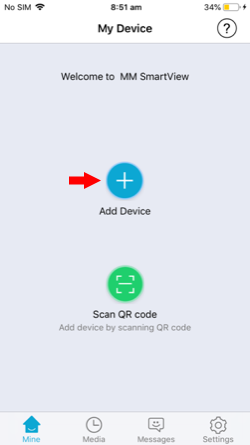
Step 4: Using the images and product codes listed, tap the doorbell model you are trying to connect.
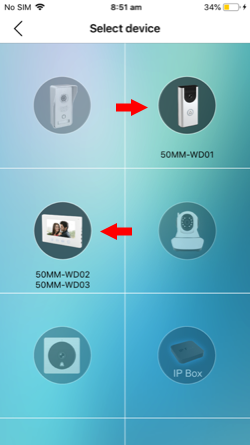
Step 5: At this stage, your doorbell will be flashing red. If not check power supply connection and tap ‘Next.’
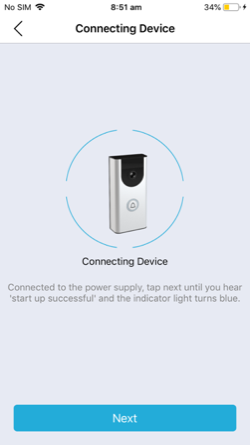
Step 6: Enter your Wi-Fi name (SSID), and Wi-Fi password, of the wireless network, shared with your smart device. Tap ‘Next’.
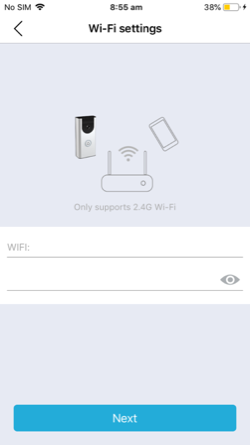
Step 7: Choose which method to use for the device search. For this initial setup, we will be using ‘Intelligent control mode.’ (or if using an Android device ‘Smart Config’). Setup additional doorbells with the QR code option.
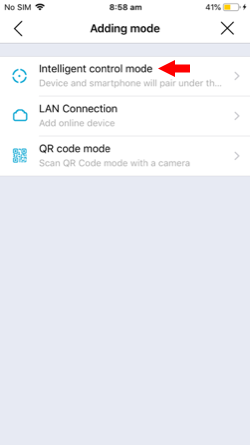
Step 8: Once the app has found the relevant doorbell on your network, tap doorbell name, then tap ‘Add’.
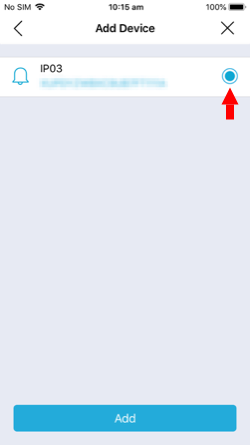
Step 9: Next, you will see the Home screen with the doorbell showing as ‘online’. Select the doorbell to set up a new password, tap ‘Ok’.
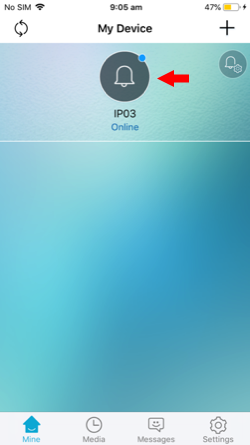
Step 11: Once you have completed the password change, you should be receiving a live picture and be able to access features and setup options.